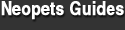What the Pretty Pwnsome Pet Sniper can do for you
Have you wanted a painted pet but can’t be bothered to make the NPs to buy a PB?
Or how about wanting a limited edition pet? An avatar pet?
Maybe a WN pet, or one which you can make some money off by selling?
The Auto-Adopter can help you with that.
This program surfs the Neopian Pound for you, checking the pets there against what you want, and adopting them if they match your choices.
What this guide can do for you
As I’ve mentioned, this program has so many features that I’m sure some of them go unnoticed, simply because some users don’t know what they do.
My purpose of having this guide, is to go in-depth and with detail, how each of the features can help you adopt your dream pet.
I will also include tips for each of the features, and lists which I have compiled myself, as well as lists from within the program archive which I’ve edited to optimization.
Program Basics
As with every program, here are the basics
Authorization
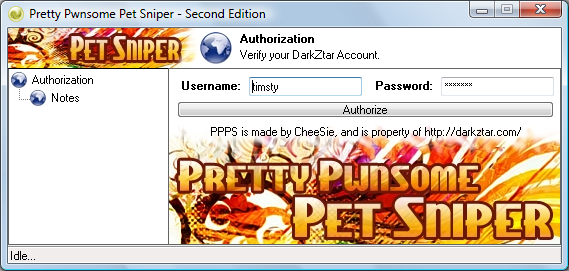
You would require Premium to authorize this program, regardless of your level.
If you cannot authorize or open this program, even with a Premium subscription, please remember to install the required files before making a thread in the Programs Help section.
Neopets Login
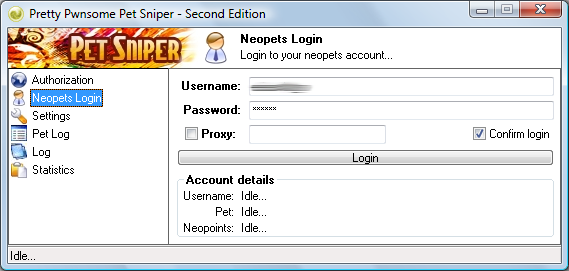
As you can see, there is Proxy support for those of you who intend to hide your IP address or have been IP banned by Neopets.
After logging in, you should see…
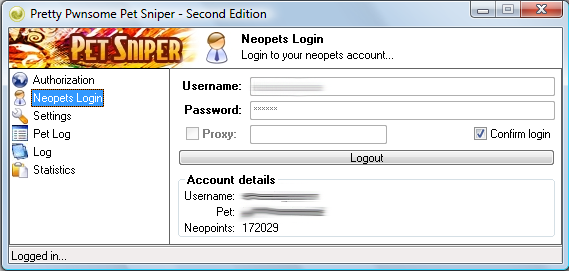
The login button now turns into a logout button, and your basic account info is displayed below.
I suggest that before you close the program, you click the logout button, to manually log your account out.
Also, if you login at this moment and realize you don’t have enough NPs, at least 1000 if you want to adopt normal painted pets.
I will talk about Adoption Costs below.
Program Features
Now for the meat of the guide.
This section will cover every feature of the Pretty Pwnsome Pet Sniper, and also how you can use it.
I will have a screenshot of the program feature, and point out certain aspects of it in relation to the screenshot, making it easier to comprehend.
Settings
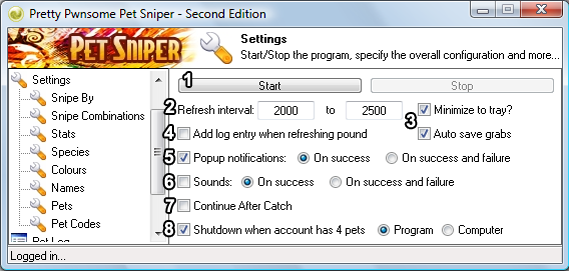
Snipe By
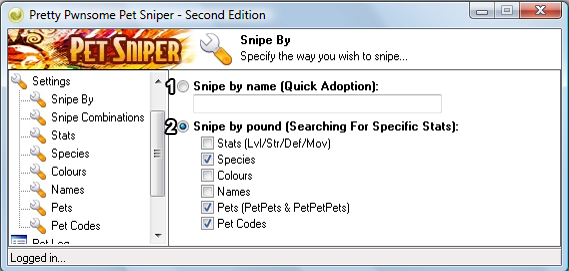
Snipe Combinations
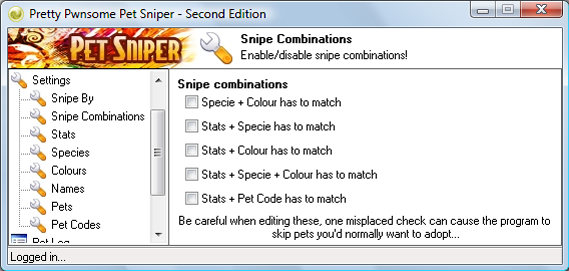
This feature adopts pets which fit what you enter into the categories.
For example, if you’d check Specie + Colour, it will only adopt the pet if it is both a specified specie AND a specified colour.
Meaning if you had specified a Krawk, put down the colours Pirate and Darigan, it will only adopt the pet if it is a Pirate Krawk or a Darigan Krawk.
If it is a basic Krawk, or a Faerie Krawk, the program will not adopt it.
My suggestion? Leave this alone unless you intend to adopt a specific BD pet, such as a painted one or a particular specie.
That explains why 4/5 of the options here include Stats.
Stats
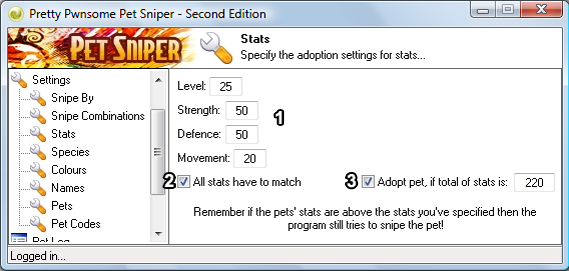
Species
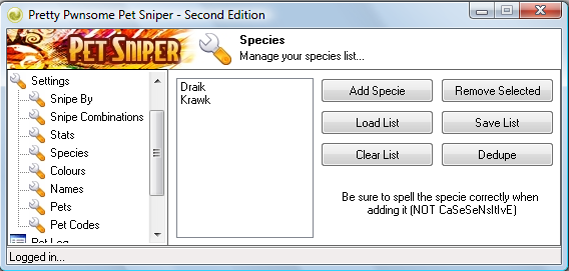
This feature is where you enter in which particular species you intend to adopt.
The program will go through the list and compare it according to the pound, and adopting it if it matches the list uploaded.
Pretty basic here.
Colours
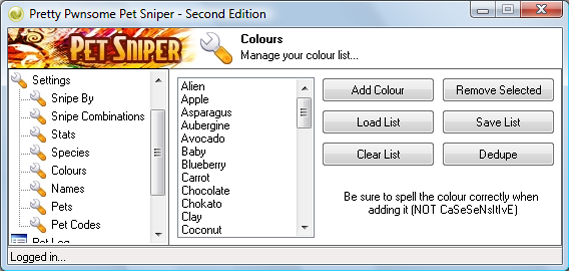
This feature is the most commonly used one in the program.
If you want to adopt painted pets, this is where you go. Here you can enter the colour of the pet you wish to have, including fruits or vegetables.
However, remember that should the proram adopt pets which are painted Desert, Halloween, Baby, Christmas, Island, Robot, Royal or Snow, it will be adopted without its clothing/casings.
Names
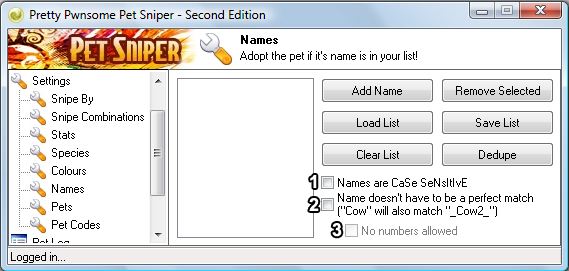
This is a new feature, which is very useful for you people who want Real-Word or Real-Named pets.
Here you can upload a list obtained from a dictionary, of all the words, and also if you want, a list of all the common real-world names.
The program will then go through the list and adopt any pet which matches the entry in your list.
PetPets & PetPetPets
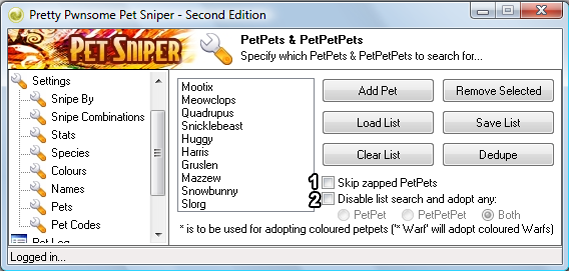
Another new feature which is an amazing tool for avatar hunters and people who want to exploit pets for money. 
Here you can adopt a pet if the pet is carrying a petpet, whether specified in the list or not, depending on your selection.
I suggest you key in petpets such as all the avatar petpets, and even some expensive ones, depending on what you’re aiming for.
I also suggest entering an asterisk before the petpet name, so that you will adopt a coloured petpet too. If you do not, the program will skip a Christmas Meowclops as it is only looking for uncoloured Meowys.
Pet Codes
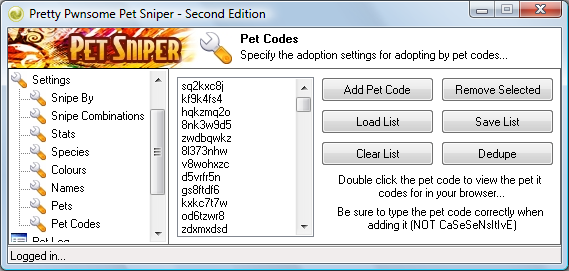
The most awesome feature in an Auto-Adopter. Seriously. People don’t realize how useful this function is.
Here’s a rough explanation:
Every pet has an image, whether painted or UC or not. With every image, comes a different image code.
So a UC pet has a different image code as a converted pet. Just as a Royalboy Krawk have a different image code as compared to a Pirate Krawk.
This is a feature whereby you can specify which pets you want, exactly. Or which you could use to tell the program to adopt UC pets.
This also can be used to adopt specific avatar pets. For example…
Previously, in order to adopt an Orange Grundo, you have to check the ‘Species + Colour’ box, key in specie Grundo and key in colour Orange.
Meaning that even if a Fire Blumaroo came out, you would’ve missed it.
Now, with pet codes, you can key in the pet code of an Orange Grundo, and the pet codes of every other avatar pet, and the program will adopt any one of them after comparing the codes with the list.
This also adopts UC pets, and skips converted pets. For example…
Previously, if you keyed in Darigan for colour, the program would adopt all darigan pets, whether UC or not.
Now, with pet codes, you can key in the pet code of every UC Darigan, and the program will adopt them after comparing it to the list.
Using the Logs
The program has 2 logs in it, one being the Pet Log and another being the general Log.
These logs are not just for show, you could also use these logs to help you in your AAing ways.
Sorting out by Categories
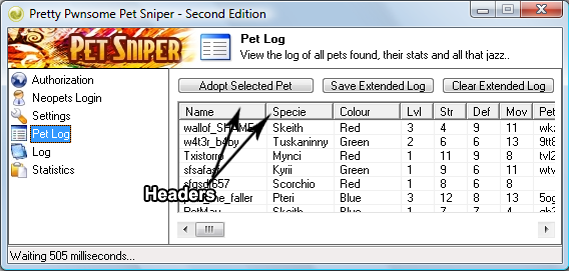
You can sort out the pets found in the pound by different categories, as shown by clicking any of the headers.
This can be done for easier browsing of the Pet Log, also for the option below…
Adopting from the Pet Log
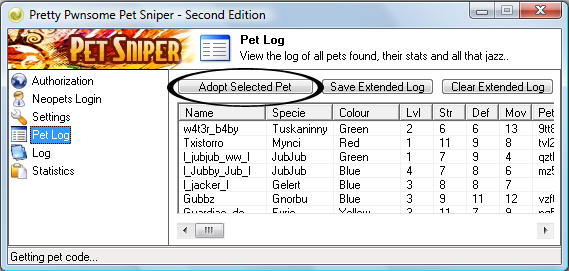
Once you open the pet log, you should see a number of pets out there.
Those are the pets which have been found in the pound, whether they’ve been taken already or not.
If by any situation, you decide to adopt a pet which you see in the Pet Log, what do you do?
Well, you can highlight the pet by clicking it, then hitting the ‘Adopt Selected Pet’ button.
The program will attempt to adopt the pet for you.
Auto-Adopting Tips
Here are some tips I picked up during all those times of auto-adopting with the Pretty Pwnsome Pet Sniper.
Using your own Sound Clips
CheeSie has 3 very appropriate sound clips in the program archive, which you can use.
But what if you want to have your own sound clips? Well you can. Follow these steps:
1) Find which 3 sound clips you want. 1 for attempting to adopt, 1 for a successful adopt, and another for a failed adopt.
2) Convert those files to .wav format.
3) Rename those files accordingly. The ‘Adopt Attempt’ file should be named ‘snipe’, the ‘Successful Adopt’ file should be named ‘sniped’, and the ‘Failed Adopt’ file should be named ‘missed’.
4) Copy those 3 files over to the folder where you have the program at.
5) If need be, copy and replace.
6) Voila! You’re done!
How Many Neopoints Should I Have On Hand?
This is a common question that people ask when they want to go on an AAing spree.
The answer to this depends on whether you decide to adopt BD statted pets or not.
Painted pets don’t have any additional cost, Uc pets as well.
The only grounds adoption cost depend on are how high the stats of the pet are.
So if you’re adopting a pet which goes according to the stats feature, you should have at least 6000.
I’d suggest having at least 10,000 NPs on hand, in case a decent BD pet comes along.