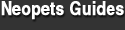Decided to create a ‘guide’ on this since I just happened to get an IP ban myself this morning, and didn’t find a guide on it here on the forums (I figure one would be handy).
I. The basics
II. How to check if you are IP banned
III. How to circumvent your IP ban: Changing your IP without a Proxy
IV. How to circumvent your IP ban: Changing your IP with a Proxy
I. The basics
What is an IP ban?
IP address blocking prevents the connection between a server or website and certain IP addresses or ranges of addresses. This means that IP ban (or blocking) bans the undesired persons from using the affected IP address to connect to a site.
How do you get IP banned?
On Neopets you can get IP banned for multiple things, such as:
- – Making multiple accounts
- – Spamming the forums
- – Cheating (ABing, using multiple accounts to get extra dailies etc)
How long does an IP ban last?
It can last from a week until forever. But I think we can safely say that even a day with an IP ban is a good annoyance!
Now onto what you probably want to know – how to know if you are IP banned
II. How to check if you are IP banned
Typical symptoms of an IP ban are:
1. When opening your browser and going to Neopets, you find are logged out.
2. You cannot login to your Neopets account. When you try to do so, it is stated that the password is incorrect – even though you are sure that you entered the right password.
3. You cannot create a new Neopets account. When you try to do this, it will state that the username is already taken, and you will never get past the first step.
(4. You appear to be loading Neopets at a much slower rate than all other websites.)
If you are suffering from the first three symptoms on this list, you are probably IP banned.
III. How to circumvent your IP ban: Changing your IP without a Proxy
Before trying any other methods, do the following first:
Unplug your modem for at least 5 minutes (go have breakfast or read a book in the meantime if you like). In many cases this will change your IP address. However, if that does not change your IP address, repeat the process for 8 hours (overnight works well) instead of 5 minutes. Hopefully this will result in an IP change.
If the above does not result in your IP address changing, please look through the below for the situation that best matches yours and attempt to change your IP address that way. If these do not work in all cases, it is because your IP adress is ultimately determined by your ISP’s (ISP = Internet Server Provider) DHCP configuration (when you’ve got a dynamically assigned IP address, that is.)
A. Windows
1. Get to a command prompt.
– This can be done by going to START, run, cmd on old versions of Windows (see the pictures below).
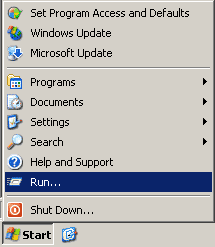
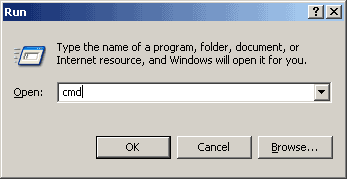
– For newer versions, go to START, and type cmd in the search bar and then start up the program.

2. When you got the command prompt running, do the following:
Type “ipconfig /release” (without the quotes, on the command line by itself).
Type “ipconfig /renew” (without the quotes, on the command line by itself).
B. Windows (second option)
1. Get to a command prompt. (START, run, cmd). (see above for images)
2.Type “ipconfig /release” (without the quotes).
3. Shut down computer.
4. Turn off computer.
5. Turn off all ethernet hubs/switches.
6. Turn off cable/DSL modem.
7. Leave off overnight.
8. Turn everything back on.
C. Network with Router
1. Log into the router’s admin console. (Often http://192.168.1.1/)
3. Release the IP address. (Method varies by router manufacturer)
4. Turn off router, ethernet hubs/switches, and the cable/DSL modem.
5. Leave off overnight.
6. Turn everything back on.
If all the above has not worked to change your IP address and you have a router, check and see if there is a “Clone MAC Address” option. Using it should change your IP address; however, you’ll only be able to do it once (in most cases).
These will not work in all cases. If all else fails contact your internet service provider (ISP) and ask them if they are able to change your IP address or how long your connection needs to be off for your IP address to change.
Or, you can try to use a proxy. Onto the next part!
IV. How to circumvent your IP ban: Changing your IP with a Proxy
What is a proxy?
A proxy or proxy server is basically another computer which serves as a hub through which internet requests are processed. By connecting through one of these servers, your computer sends your requests to the proxy server which then processes your request and returns what you were wanting. In this way it serves as an intermediary between your home machine and the rest of the computers on the internet.
Why use a proxy?
If you are wanting to surf the web anonymously then proxies can provide you with a means to hide your home IP address from the rest of the world. By connecting to the internet through proxies, the home IP address of your machine will not be shown but rather the IP of the proxy server will be shown. If is also used to get past any IP bans that your original IP has.
I would advise using your regular IP for your main account, and using proxies for all your shell accounts on which you do your cheating. This makes sure that your main and shells are seperated from eachother and have as little contact as possible. You can do this by downloading two browsers onto your computer, and using one for your main and the other one for your shells (with a proxy configuration).
What to keep in mind when using a proxy
Proxies make your browser slower. This is because they have to connect to an extra sever before sending your page request to the neopet server. With a good proxy the difference is below 0.1 seconds, but if you have a bad one it can make your browser several seconds slower (!).
When using a free proxy, keep in mind that:
– Free means that more people will use this proxy.
– Because of the above, it means your browser will run even more slow.
– Because more people will use the proxy, you might risk getting yet another IP ban.
– They are generally less safe – some these IPs/ports have been opened by hackers.
– Your proxy may be dropped at any moment when host closes off.
I would advise using a paid proxy service.
Where to I find a suitable proxy server?
There are different kinds of proxies all spread over the internet. Some are free, some are not. At http://www.hidemyass.com/proxy-list/ you can find a free list of proxies to use that you can sort on your needs.
There are basically four different types of proxies:
1. Transparent Proxy
This type of proxy server identifies itself as a proxy server and also makes the original IP address available through the http headers. These are generally used for their ability to cache websites and do not effectively provide any anonymity to those who use them. However, the use of a transparent proxy will get you around simple IP bans. They are transparent in the terms that your IP address is exposed, not transparent in the terms that you do not know that you are using it (your system is not specifically configured to use it.)
2. Anonymous Proxy
This type of proxy server identifies itself as a proxy server, but does not make the original IP address available. This type of proxy server is detectable, but provides reasonable anonymity for most users.
3. Distorting Proxy
This type of proxy server identifies itself as a proxy server, but make an incorrect original IP address available through the http headers.
4. High Anonymity Proxy
This type of proxy server does not identify itself as a proxy server and does not make available the original IP address.
In general you do not want to use the first kind, a Transparent Proxy as it makes your original IP adress available. The best ones are High Anonymity Proxies, but 2 and 3 can serve your purpose too (if less securely).
How to use a proxy
Most internet browsers can be setup to run through proxies in just a matter of minutes. To use a proxy, you need the IP and port number of the proxy.
A. Internet Explorer Proxy Settings
First off, if you are using Internet Explorer I’d request you download a different browser (Firefox, Chrome, etc). But if you really want to stick with it, here it goes. Internet Explorer uses the same connection and proxy settings as Windows. Changing these settings affects Google Chrome as well as Internet Explorer and other Windows programs.
1. Click Tools
2. Click Internet Options
3. Click the Connections Tab
4. Click LAN settings
5. Check the “Use a proxy server for your LAN” box
6. Enter the IP Address of the Proxy Server and the Port Number
7. Click OK
8. Go to WhatIsMyIP.com to check if the proxy is working.
B. Firefox Proxy Settings
1. Click the FireFox Button(The button in the upper left corner)
2. Click Options
3. Click Options in the new tab
4. Click the Advanced Tab
5. Click Settings
6. Click Manual Proxy Settings
5. In the HTTP Proxy Box enter the IP Address of the proxy server and the Port number
6. Click OK
7. Go to WhatIsMyIP.com to check for proxy
C. Google Chrome Proxy Settings
Google Chrome uses the same connection and proxy settings as Windows. Changing these settings affects Google Chrome as well as Internet Explorer and other Windows programs.
1. Click the Customize and Control Button(Button with the wrench picture in upper right corner
2. Click Under the Hood
3. Click Change proxy settings
4. Click LAN Settings
5. Check the “Use a proxy server for your LAN” box
6. Enter the IP Address of the Proxy Server and the Port Number
7. Click OK
8. Go to WhatIsMyIP.com to check for proxy
C. Safari Proxy Settings
1. Click Safari
2. Click Preferences
3. Click Advanced
4. Click Change Settings
5. Check the Web Proxy(HTTP) box
6. Enter the IP Address of the Proxy Server and the Port Number
7. Click Apply Now
8. Go to WhatIsMyIP.com to check for proxy
If you use a different browser, go to google to look for a guide on how to setup your proxy.