Creating unique fonts for the Neoboards is a fun way to express your personality and make your posts stand out. This guide will walk you through everything you need to know about Neoboard Fonts, including how to create them, use them effectively, and some handy tips to ensure your text is eye-catching and readable.
What Are Neoboard Fonts?
Neoboard Fonts are custom text styles that can be used in your posts on the Neoboards. While Neopets provides a basic font style for all users, many players enjoy using different fonts to personalize their messages, making them more visually appealing and fun to read. These fonts can include various effects such as colors, sizes, and styles to create a unique look.
How to Create Neoboard Fonts
Creating Neoboard Fonts involves using a combination of basic HTML and CSS styles. Here’s a step-by-step guide on how to do it:
Step 1: Understanding Basic HTML Tags
Neopets allows a limited number of HTML tags for customizing your text on the Neoboards. The most common tags include:
<b>: Bold text<i>: Italic text<u>: Underlined text<font color="#RRGGBB">: Changes the color of the text<font size="X">: Changes the size of the text, where X can be 1 to 7 (1 is the smallest, 7 is the largest)
For example, to create bold red text, you would use:
<b><font color="#FF0000">Your Text Here</font></b>
Step 2: Choosing Your Font Colors
To choose your colors, you can use hex codes. Here are a few examples:
- Red:
#FF0000 - Green:
#00FF00 - Blue:
#0000FF - Black:
#000000 - White:
#FFFFFF
Experiment with different combinations to see what you like best!
Step 3: Setting Font Sizes
The <font size="X"> tag allows you to adjust the text size. You might find it helpful to create a sample text box where you can test different sizes:
<font size="1">Small Text</font>
<font size="3">Medium Text</font>
<font size="5">Large Text</font>
<font size="7">Extra Large Text</font>
Step 4: Putting It All Together
Combine your chosen color, size, and style to create unique fonts. Here’s a quick example of how to combine these elements:
<b><font color="#FF00FF" size="5">This is a Bold Magenta Font!</font></b>
Tips for Using Neoboard Fonts Effectively
- Don’t Overdo It: While it’s fun to customize your fonts, using too many different styles in one post can make it hard to read. Stick to one or two styles per post to keep it looking clean.
- Be Mindful of Color Contrast: Make sure that your text is readable against the background. If you’re using dark colors for the text, use lighter backgrounds, and vice versa.
- Test Your Fonts: Before posting, it’s a good idea to test how your fonts look. You can do this in the “Preview” feature on the Neoboards to see how your text will appear to others.
- Stay Within Neopets Guidelines: Ensure that your font creations do not violate any Neopets rules. Avoid using fonts that may be considered offensive or disruptive to the community.
- Get Inspired: Browse the Neoboards and see how others are using fonts. This can give you ideas for your creations.
Sample Neoboard Font Examples
To give you a starting point, here are a few sample font styles you can use on the Neoboards:
- Bold Green Text:
<b><font color="#00FF00">This is bold green text!</font></b>
- Italicized Blue Text:
<i><font color="#0000FF">This is italicized blue text!</font></i>
- Underlined Red Text:
<u><font color="#FF0000">This is underlined red text!</font></u>
- Large Yellow Text:
<font size="7" color="#FFFF00">This is large yellow text!</font>
- Combination Style:
<b><font color="#FF4500" size="5">This is bold orange text in a larger size!</font></b>
Creating Neoboard Fonts is an easy and enjoyable way to personalize your messages on Neopets. By using simple HTML and color codes, you can make your posts stand out and express your individuality. Remember to keep it readable and within the guidelines, and have fun experimenting with different styles! Happy customizing!
Space Faerie

Space Faerie – Rumi

Freaked Korbat

Super Attack Pea – Superman
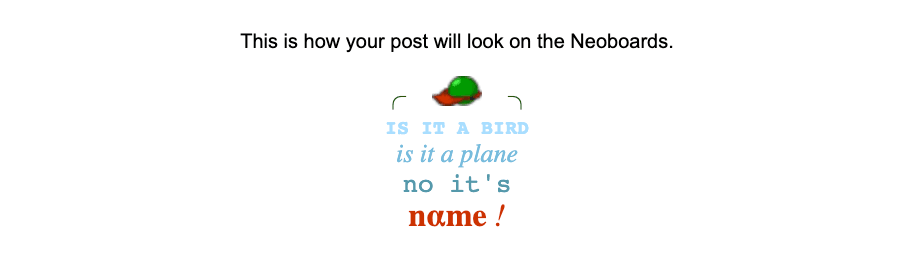
Edna-Cackle – Hocus Pocus

Evil Coconut – Immortals by Fallout Boy

Blumaroo – Fire! – This is Halloween by Jack Skellington

Caption Contest Entry Template

Beauty Contest Entry Template

